Sharing Access
What is access sharing?
You can give rights to other users so that they can collect your packages instead of you. For each user you add to your access sharing group, you can select the level of access rights. The USER option will only allow that person to pick up parcels from your lockers, while users with ADMIN can also add or remove members of your access sharing group. You can grant access shares via your login in the SmartBoxBasel Portal.
To manage your shared access group, press the SHARE ACCESS button in the SmartBoxBasel Portal of the respective installation (Picture 22).

Image 22:Main Screen
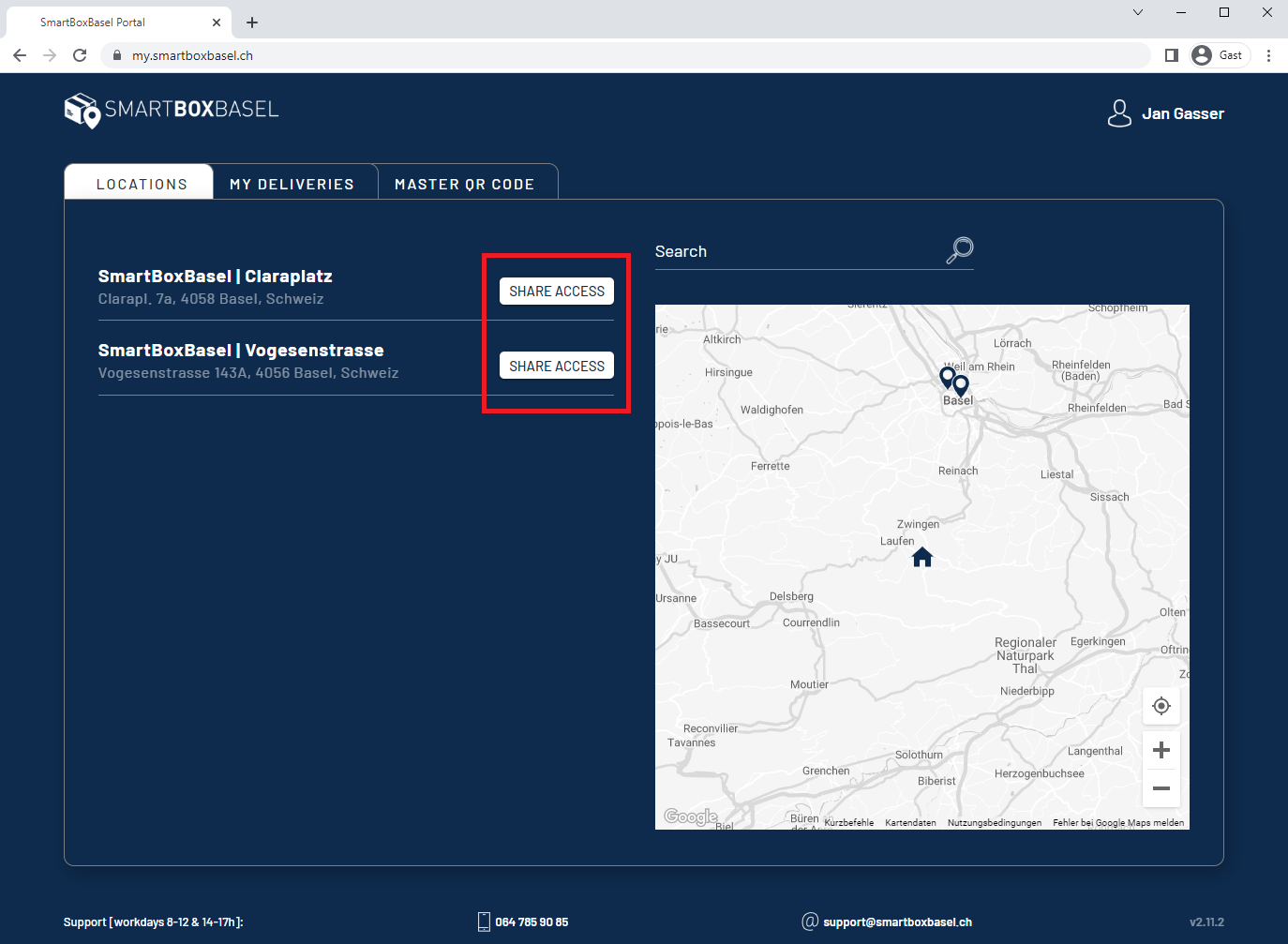
Image 23:View after Login
Adding a new member to your access sharing group
To share access with a user, you must add that user to your sharing group. Press the SHARE ACCESS button to open the menu. Enter the new group member's email address and select the level of access rights from the drop-down menu and press ADD USER to invite the user to your group.
If the invited user does not have a Smartboxbasel account, the invitation email will be sent.
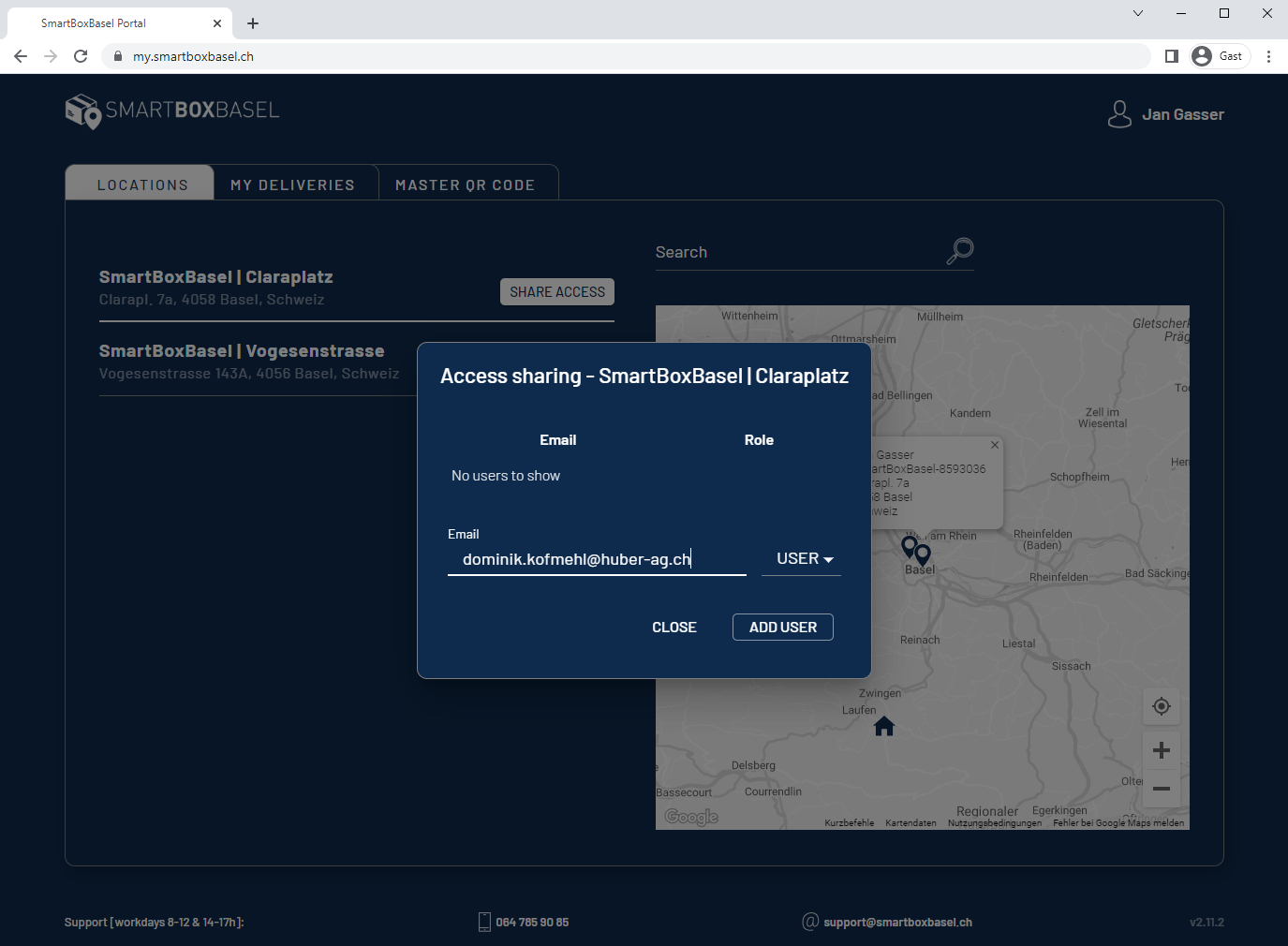
Image 24: Share Access - Add a new member
Removing a member from the group
To stop sharing access with a user, you must remove them from the Access sharing list. You can do this by pressing SHARE ACCESS. For the person you want to remove, you can press the red bin.
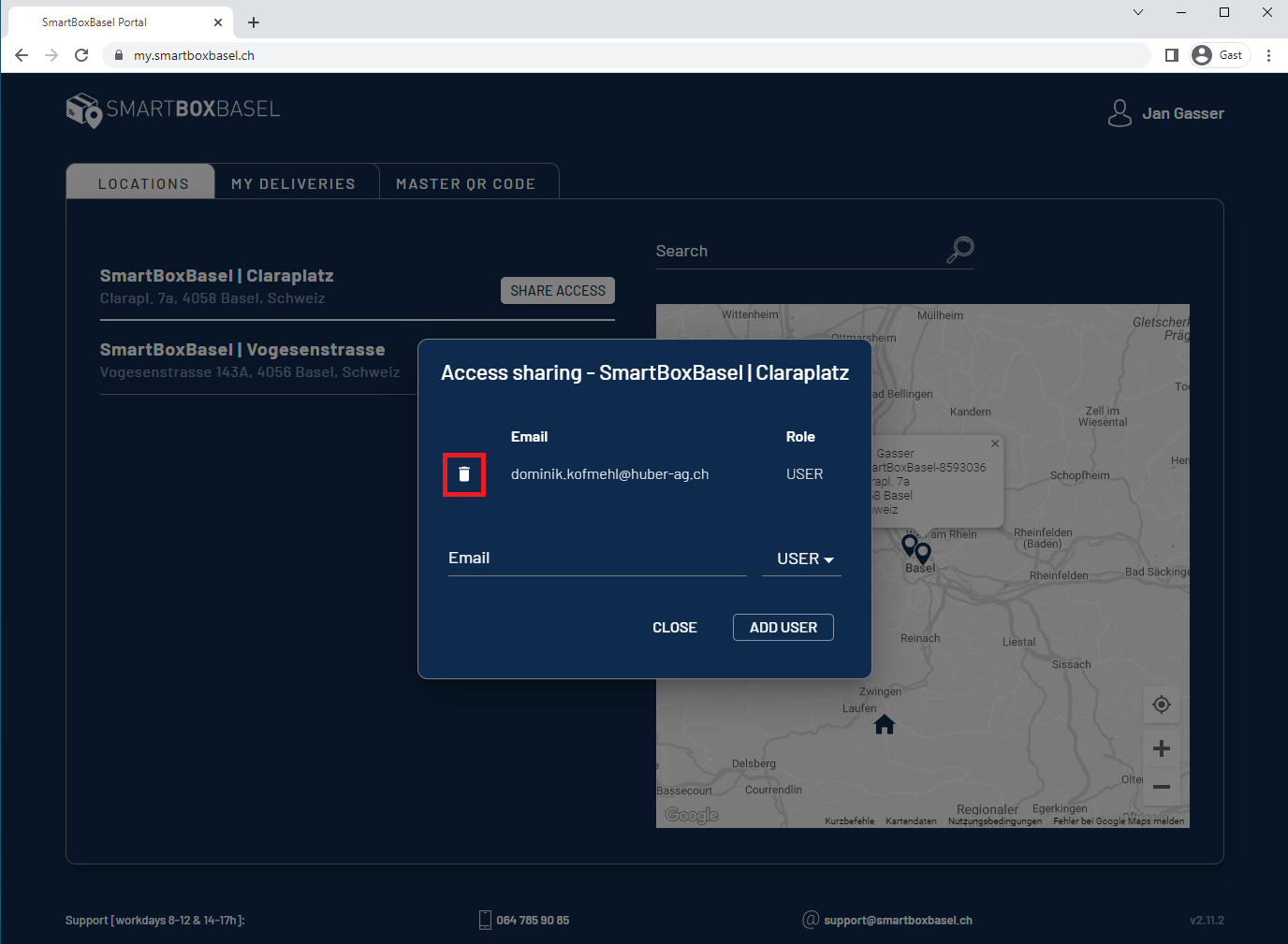
Image 25: Share Access - Delete member